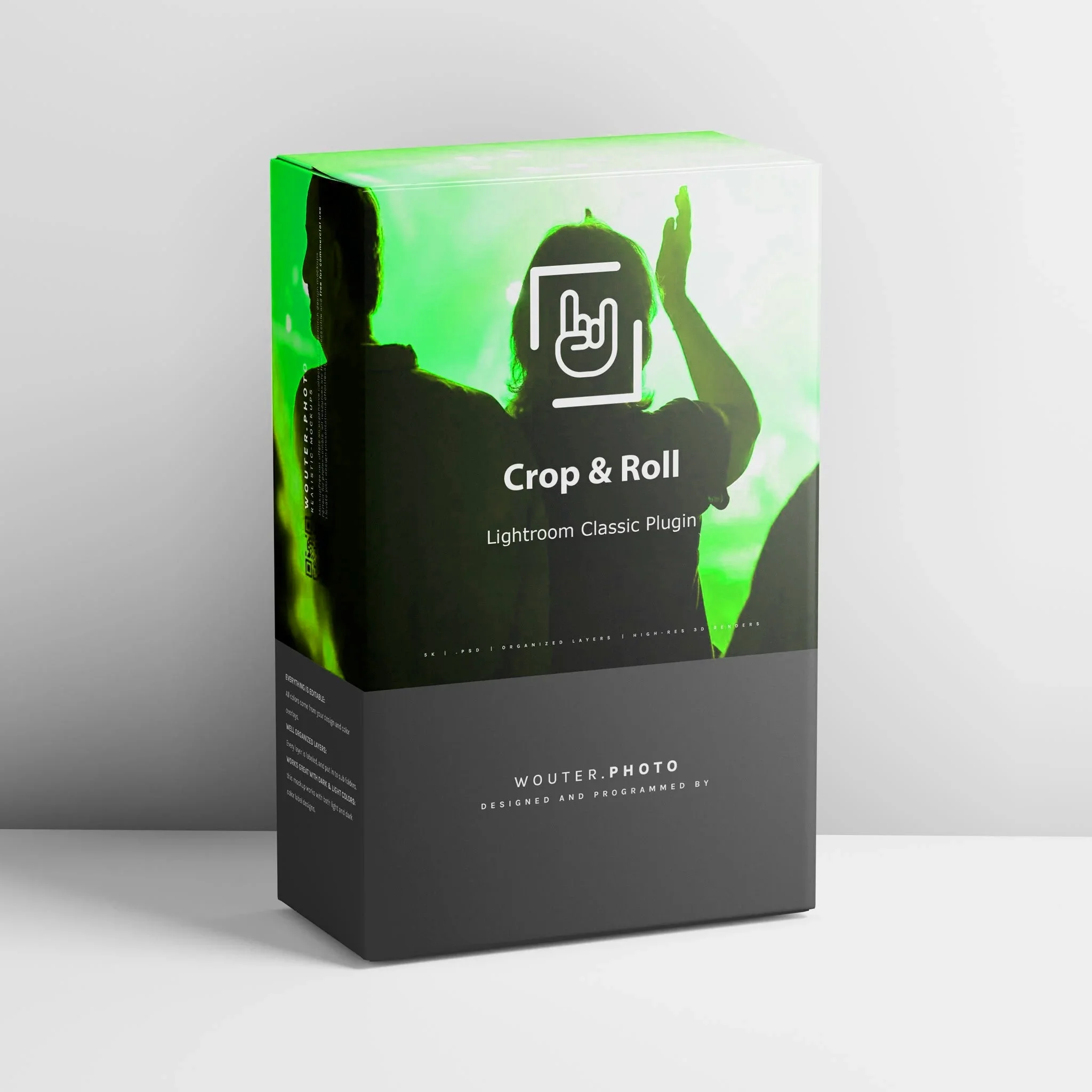FAQ
-
Crop & Roll Tree Export is a lightweight Lightroom Classic plug-in that automatically preserves your folder structure during export.
It mirrors your original folder hierarchy — whether you organize by year, client, or project — and:
recreates all subfolders in your export destination,
ensures each exported file lands in the same relative place as in Lightroom.
No more dragging files around or losing your structure — just one export, and your entire folder tree stays perfectly intact.
-
Download & unzip the file — you’ll get a folder called
CropAndRoll.lrplugin
Open Lightroom Classic → File → Plug-in Manager
Click Add, select the CropAndRoll.lrplugin folder, and click Add Plug-in
The plug-in will appear as Crop & Roll Export in the list — make sure it’s enabled ✅
Close the Plug-in Manager and go to File → Export…
Choose Crop & Roll Export as your export service, set your options, and hit Export
That’s it — the plug-in runs automatically after export.
-
Once installed:
In Lightroom Classic, open the Export dialog.
From the Export To dropdown menu, select Crop & Roll Tree Export.
Export your edited photos like you normally would.
Click Export — your photos are now saved into the same folder structure you use inside Lightroom. No manual sorting, no extra steps — just perfectly organized exports, automatically.
-
Yes. Simply go to File → Plug-in Manager, select Crop & Roll Export, and click Remove.
Your exported photos and settings stay intact.
-
Sure! It’s a plain Lua plug-in; advanced users can open it in a text editor and adjust the aspect ratio list or defaults.